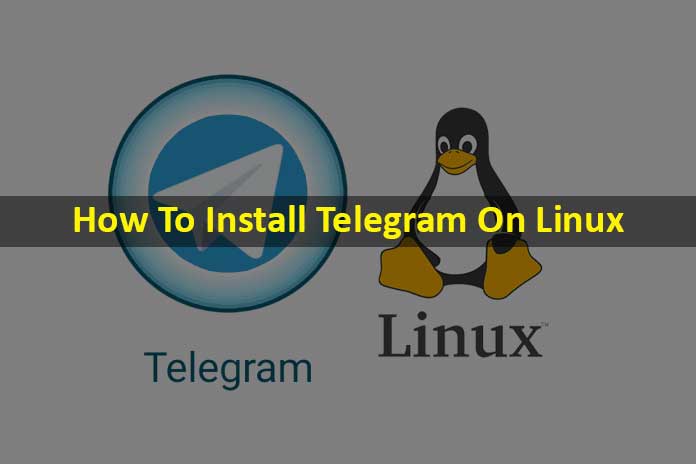Telegram is one of the most exciting messengers and has a desktop client for Linux that can be installed very quickly.
The Telegram desktop client is much more convenient than the web version and is relatively easy to install. In the following, we will show you how to use Messenger with Linux on your computer.
Telegram clients
Telegram is currently one of the most popular messengers. And probably less because of the recent widespread presence in the daily news than because of the enormous range of functions. Whether it is add-ons in the form of bots, animated pictures, access to databases such as Wikipedia or IMDB, Telegram is usually a few steps ahead of the competition – and is undergoing massive further development. Of course, Telegram also encrypts, but by default, only on the server-side, not end-to-end. This end-to-end encryption ensures that even Telegram can no longer see your communication. Unfortunately, this option is not yet available for groups.
Perhaps the most significant plus point of Telegram: It just works everywhere. There are clients for Android, iOS, Windows, Mac OS, browsers and even Linux. Until recently, the installation was only possible with a bit of effort, and the updates did not work automatically; now, everything has been fixed, and the installation works smoothly.
Install Telegram on the desktop
In contrast to most programs, you can get Telegram, at least not yet, from traditional package sources and software centres. Visit the client downloads page on the Telegram homepage. The site automatically recognizes which system you are working with and offers the appropriate download. After the download, you will find a compressed archive called ” tsetup.1.2.17.tar.xz ” (or similar) on your system. You can unpack it directly on the spot using the context menu and the entry ” Extract here “.
- You will now find the files ” Updater ” and ” Telegram ” in the new ” Telegram ” folder.
- A double click on the executable Telegram file starts the installation wizard.
- You can change the language to German directly in the first dialogue window.
- In the next window, enter your phone number and confirm.
- Immediately afterwards, you will receive a code on the associated smartphone, and of course, in every other Telegram installation with the same number, which you then hand over to the assistant. And that completes the installation.
Install Telegram client in the terminal
There is now also an unofficial Telegram client for the terminal. This must be downloaded as the source text and then compiled, i.e. processed into an executable file.
First, the source code is cloned/downloaded from Github.com and changed to the new directory.