Converting The Smartphone (Android + iPhone) Into A Scanner
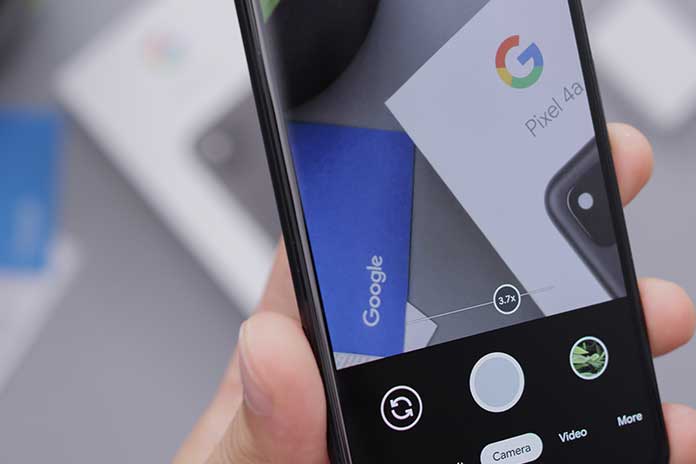
Converting the smartphone into a scanner is quite simple. You can find out which apps are best for this in the following. The smartphone makes some everyday tasks easier. If you want to digitize an invoice or a document quickly, you can now use your mobile phone.
A simple photo can often be blurred and does not produce the desired result. Apps with a scan function have far better results. The iPhone even offers a built-in scan function. How to scan documents with Android devices and the iPhone, read the following.
Scan with the iPhone
Here we show you the integrated scan function, which is hidden in the iPhone’s notes app. Follow our step-by-step instructions or take a look at the brief instructions.
- Open the Notes app and tap the icon in the lower-left to create a new note.
- Now go to the ” camera symbol “.
- Then continue with ” Scan documents “.
- Hold your iPhone over the document to be scanned. The camera automatically tries to detect the edges of the sheet. Click the trigger button below.
- You now have the option to adjust the section. To do this, drag the outer points to the corners of the document.
- When you are happy with the section, click ” Keep Scan “.
- You can now either scan in further documents or end the scan process with ” Save “. The document will then be automatically added to your notes.
- Using the share symbol in the top right, you can forward the scan via emailemail, share it via WhatsApp, print it or “save it to files”.
Also Read: The 14 Best Mobile Accessories To Get The Most Out Of Your iPhone
Scanning with SwiftScan (Android + iPhone)
- Alternatively, you can use the ” SwiftScan – Document scanner ” app on the iPhone or Android. Follow our step-by-step instructions or take a look at the brief instructions.
- Search for “SwiftScan – Document scanner” in the App or Google Play Store and install the app.
- When opening the app, first tap on ” Skip.” and again on “skip”
- Understandably, the app needs access to your camera. Confirm the question with ” OK ” or ” Allow “.
- SwiftScan will now automatically scan your document. Just follow the instructions in the app. You may need to get closer to the document or change the angle of your smartphone to the document.
- You can edit the finished scanned document using filters. When you’re done, tap Save.
- To share the scan, tap Send To. You can add your notes to the scan via ” Annotate ” or add more pages to the document via ” Add page “. You can also encrypt the scan.
- Either share the scan as an email or call up further options via ” New Workflow “.
- Here you have the option of either printing the scan or saving it in your cloud. You can also use ” Add new cloud ” to integrate it into your Nextcloud, for example.
Quick guide: Scanning with the iPhone
- Open the Notes app.
- Create a new note.
- Tap the ” Camera Icon ” and then ” Scan Documents “. Then scan the document.
- Adjust the cutout, then tap Keep Scan.
- Either do more scans or end the scan process with ” Save “.
- Via the share symbol, you can either print the scan, save it in your files or share it via social media or Messenger.
Quick guide: Scanning with SwiftScan (Android + iPhone)
- Install ” SwiftScan – Document Scanner ” from the App Store or the Google Play Store. Skip the subscription model and the newsletter subscription.
- Grant the app access to the camera (via ” OK ” or ” Allow “).
- Wait until Swift scans your document automatically has scanned and then adjust the neck too.
- Finally, tap on ” Save “.
- Then, to share the scan, tap Send To. You also have the options ” Annotate “, ” Add Page,” or ” Encrypt “. Share your scan using the send function, e.g. as an e-mail, via Messenger, via your cloud or print it.
Also Read: The best tablets of the moment (Android and iOS tablets, April 2020)
