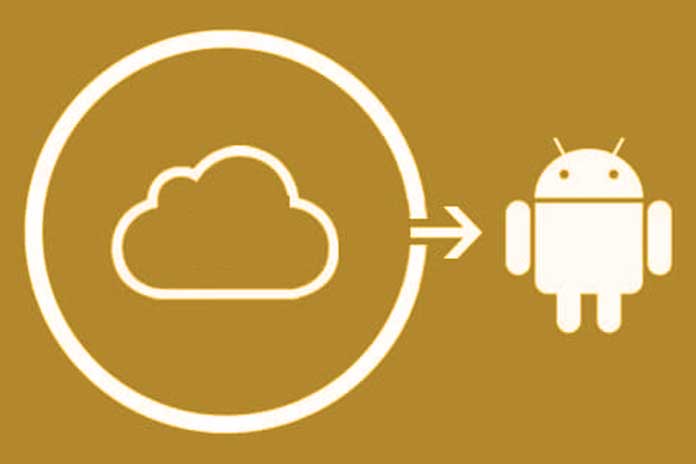Apple’s iCloud is completely tailored for use with Apple hardware. But with the right tricks, you can also use iCloud on Android.
Do you have a MacBook on your desk but an Android smartphone in your pocket? The combination of Apple and Google hardware is anything but rare. Unfortunately, Apple is still making it difficult to use its iCloud services on Android.
Those who prefer to store their contacts, appointments and emails with Apple rather than Google have to fetch them via detours on their androids. Until Apple shows a heart for Android fans and makes the comparison easier, our tips will help when using iCloud with Android.
Check iCloud Emails on Android
The easiest way to use iCloud services on Android is the Apple email service. A “xyz@icloud.com” address can be called upon Android using any email app. The only requirement: You have to set up what is known as an ” application-specific password “. Your “normal” iCloud password is not working.
You can then access the iCloud email with any mail app. Many apps automatically recognize the iCloud server settings, for example, Blue Mail or Outlook for Android. Here you login with your iCloud username and the password you created. Alternatively, you have to set up your IMAP account. You use the following data:
- Server name: imap.mail.me.com
- SSL required: Yes (if that doesn’t work, choose TLS as an alternative)
- Port: 993
- Username: the part of the name before “iCloud.com” (ie “Johndoe” instead of “jondoe@icloud.com”)
- Password: Your application-specific password.
Enter the following data for the outgoing mail server :
- Server name: smtp.mail.me.com
- SSL required: Yes (if there is a problem, use TLS or STARTTLS as an alternative)
- Port: 587
- Requires SMTP authentication: Yes
- Username: Your full iCloud email address (e.g. jondoe@icloud.com, not just jondoe)
- Password: Your application-specific password.
Sync contacts and calendars from iCloud to Android
What is still quite simple with emails becomes a problem with contacts and appointments. Direct synchronization with the standard calendars or the Android Contacts app is de facto not possible. Several apps in the Google Play Store made it possible to synchronize iCloud data with Android. Unfortunately, these have now been removed or replaced by poorer, not always working apps.
We, therefore, refer to our article ” Transferring contacts from iPhone to Android ” – so that at least your contacts are guaranteed to be available on your Android smartphone.
What about other iCloud services?
Apple’s iCloud offers a lot more functions with photos, notes, reminders and the iPhone search. As an Android user, however, you are mostly looking into the tubes. While the services are seamlessly linked to Mac, iPhone and iPad, Apple largely rules out the Google system.
Apps from the Play Store that promise access to Pages, Apple Notes and Co. are usually of no help and sometimes even dangerous. For example, “cloud browser” promises smooth access to iCloud. Still, after entering an account (fortunately only for test purposes), we landed on an advertising page – we will probably never find out where exactly the entered password ended up.
Also Read: The 14 Best Mobile Accessories To Get The Most Out Of Your iPhone