Best Ways To Send GIFs In Telegram
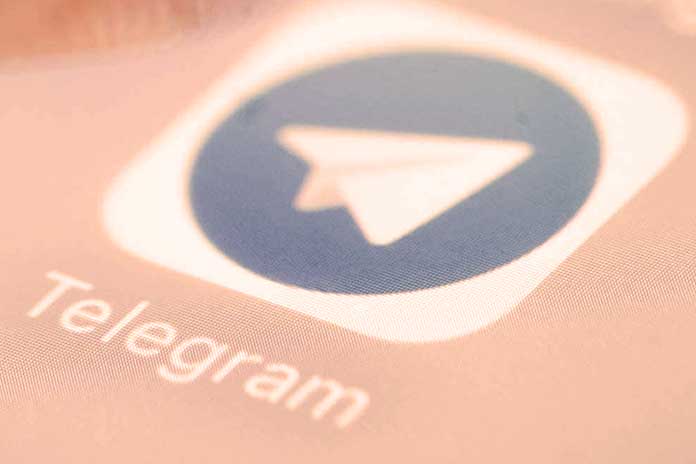
With GIFs, you can spice up your chats in Telegram and also convey emotions via text. You can find out what you need to know here.
Messenger such as Telegram, WhatsApp and Co. have created a new type of communication with emojis and stickers. But GIFs are also essential for chatting these days, and Telegram makes it easy for you to search for and send them.
Send GIFs
Follow our step-by-step instructions or take a look at the quick start guide.
- Step 1: Open a chat in Telegram. Next to the text field, tap on the symbol on the left to get to the emojis, stickers and GIFs.
- 2nd step: At the bottom, tap on the symbol that says ” GIF “.
- 3rd step: Then tap the search bar to start searching for GIFs.
- 4th step: Enter a suitable keyword, and you will be shown countless different GIFs.
- 5th step: if you tap on a GIF, it will be sent immediately.
Schedule GIFs
You can also schedule GIFs. That means you set a point in time, and the GIF will only then be sent.
- Step 1: Open the chat where you want to send a GIF at a specified time. Then tap on the symbol next to the text field.
- 2nd step: At the bottom, go to the icon that says ” GIF “.
- 3rd step: You can now search for a GIF or use one of the recently sent GIFs. Press and hold a GIF until it is enlarged on your screen. Then swipe it up.
- 4th step: A menu will now appear at the bottom. There you tap on ” Plan “.
- 5th step: Now select the time you want and tap the blue button below.
- 6th step: Suppose you have made a mistake or want to change the time, tap the symbol to the right of the text field, which looks like a calendar. There you will find all the GIFs that you want to send later in the selected chat. If there is a red dot next to the symbol, there is still a GIF to be sent.
- 7th step: Now tap on the three-dot menu of a GIF to see more options.
- 8th step: You can set a different time here by tapping on ” Reschedule “. With ” Send now “, the GIF is sent immediately, and with ” Delete “, you can remove the GIF from the queue again.
Download GIFs
If you like a GIF, you can save it too:
- Step 1: For the corresponding GIF, tap on the three-dot menu in the upper right corner.
- 2nd step: Now tap on the ” Save to Downloads ” option. You will then find the GIF in the gallery of your smartphone.
Brief instructions: Send
- Open a chat and tap the icon on the left next to the text field. Then tap at the bottom on the symbol that says ” GIF “.
- Now tap the search bar to look for GIFs.
- Enter a keyword and choose a suitable GIF. As soon as you tap on it, it will be sent.
Quick guide: plan
- Open a chat in Telegram in which you want to send the GIF at a specific time. There tap on the symbol to the left of the text field and then tap on the bottom of the symbol that says ” GIF “.
- Now hold down a GIF until it is enlarged. Then swipe it up.
- A menu now appears at the bottom in which you tap on ” Plan “. Then set the desired time and then tap on the blue button below.
- You will now see a new symbol to the right of the text field that looks like a calendar. If there is a red dot next to it, there are GIFs in the queue. Tap this symbol.
- If you now tap on the three-dot menu of a GIF, options such as ” Delete ” and ” Send now ” appear. You can also use ” Reschedule ” to select a different time than the one set initially.
Also Read: Here Is How To Create A Telegram Backup
