Set Pop-Up Blocker In Safari
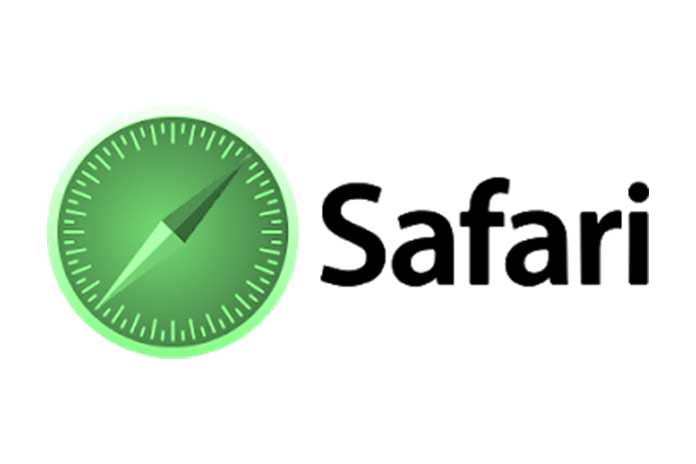
This article explains how you can block pop-ups with Safari and how to adjust the settings for them.
Pop-ups are annoying in most cases and sometimes even dangerous. Apple sees it the same way and, for this reason, has built a pop-up blocker into Safari for some time. How to activate this and how you can still display unique pop-ups is explained in these instructions.
How to use the pop-up blocker in Safari
- Step 1: Open Safari, click on ” Safari ” next to the apple logo and then on ” Settings … “.
- 2nd step: Switch to the ” Websites ” tab and scroll down the list on the left to the bottom. There tap on ” Pop-Up Window. “
- 3rd step: At the bottom right, you can now adjust the standard-setting, what should generally happen to pop-ups. To block all pop-ups, but in case of doubt, to get to a pop-up window, we recommend the option ” Block and notify. ” To completely deactivate the pop-up blocker, select ” Allow. “
- 4th step: In the area on the right, you can save exceptional cases in which you want to respond to pop-ups individually. To do this, the website must be currently open in Safari. It will then be displayed in the overview, and you can individually determine whether pop-ups should be allowed or blocked there.
- 5th step: If you are on a website and want to see a specific pop-up quickly, you can allow it once or permanently without opening the settings. If a pop-up is blocked, you will see a notification in the search bar. Tap on the symbol next to ” Pop-up window blocked ” or on the symbol next to the reload button to open the pop-up once.
- 6th step: Alternatively, you can right-click on the search bar and then click on ” Settings for this website. ” In addition to the ” Pop-up window, “you can select how pop-ups should be handled on this website.
Also Read: WhatsApp Data Protection: What Are The New Things You Should Watch Out
