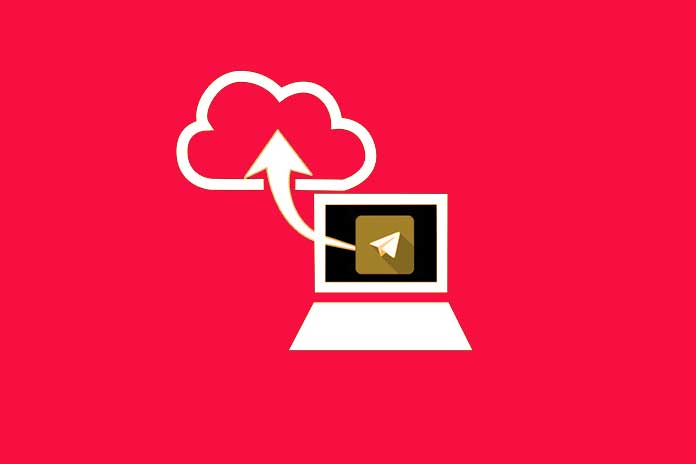In this tips + tricks article, we explain how to create a backup of your chat history in the Telegram app.
First of all: An objective function for creating a backup is not included in the Messenger Telegram. Because Telegram is a cloud platform that stores data across devices in a cloud, in this way, you can also log in to multiple devices with the same account. Your data will only be deleted as soon as you also delete your Telegram account. You can still create a backup with a few tricks.
How to create a backup of Telegram
Follow our step-by-step instructions or take a look at the quick start guide.
- Step 1: Download and open the Telegram desktop app on your computer. Then click on the three-line menu in the top left.
- 2nd step: In the menu on the left, click on the entry ” Settings “.
- 3rd step: Then go to ” Advanced “.
- 4th step: Under the ” Data and Storage ” category, click “Export Data “.
- 5th step: Now make the required settings. You can explicitly choose which chats and media you want to download.
- 6th step: Then select the ” HTML format ” option at the bottom under ” Storage location and format “. Then click on the ” Export ” button.
- 7th step: For security reasons, you now have to wait 24 hours before you can start downloading the backup.
- 8th step: The next day you ask for a backup again, precisely as described in the steps above.
- 9th step: Once the export of your data has been completed, click on the “Show data ” button. You now have a backup of your Telegram data.
Quick start Guide
- Open the Telegram desktop app on your computer and click the three-line menu in the top left. If you don’t have the app yet, download it from the Microsoft Store.
- Click Settings on the left, then click Advanced.
- Now go to ” Export data ” and then select all the chats and media you want to download.
- Under ” Location and Format “, select ” HTML Format ” and click ” Export “.
- Now, wait 24 hours. Then request a backup again, as in the previous steps. After the export, click on ” Show data “.
Also Read: Here Is How To Install Telegram On Linux?